When customers click a link from your Review Request emails, they’re taken to a Review Landing Page — a private page where they can leave feedback on the products they purchased.
⚠️ Note: This page is different from your public /reviews page, which showcases reviews to shoppers. The landing page is just for email recipients and should not be indexed or linked publicly.
How to Set It Up ⭐
1. Add Your Page in SiteVibes
Log in to your SiteVibes Admin.
Go to Email → Reviews → Review Landing Page.
Enter your page URL (for example: https://yourstore.com/write-a-review/).
Click Update, then OK to confirm.
If you don’t set a custom page, customers will be sent to the default hosted version: https://reviews.sitevibes.com. You can still customize it, but creating your own page gives a smoother, more on-brand experience.
2. Add the Review Widget
Click Copy to Clipboard to grab the widget embed code.
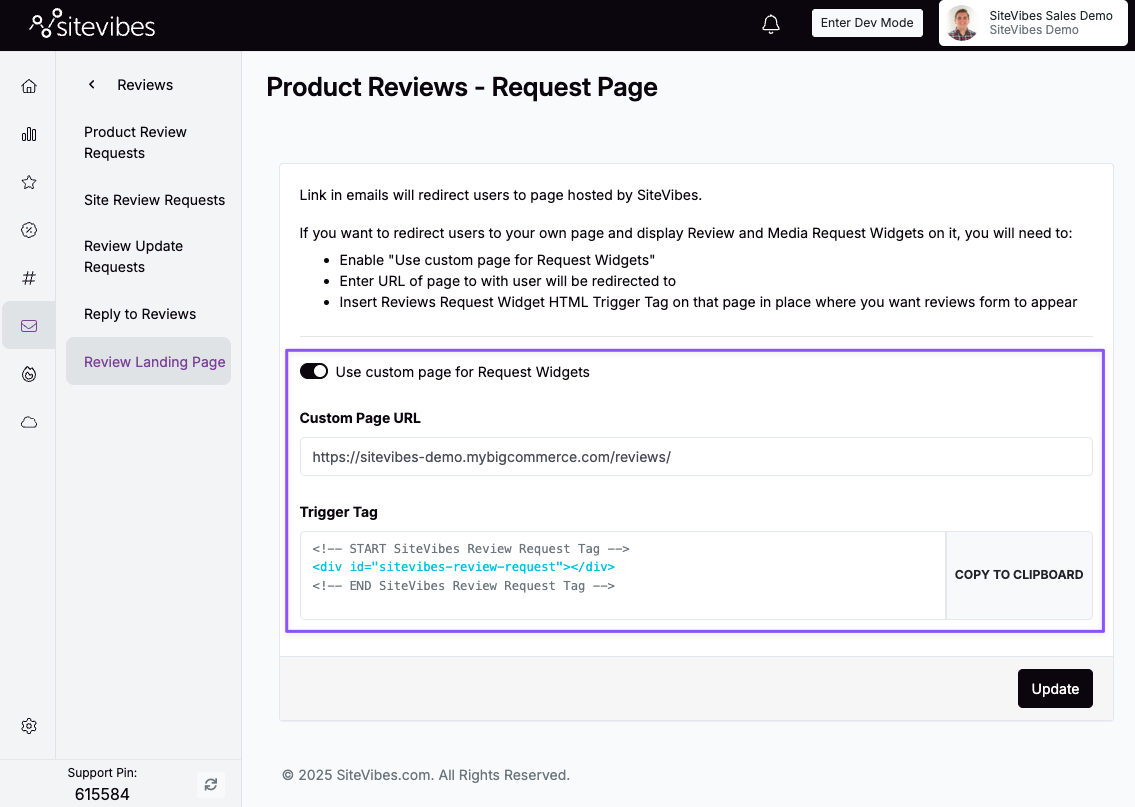
Open the page you added in step 1 on your website and paste the code into the HTML section where you want the review form to appear.
<!-- START SiteVibes Review Request Tag --> <div id="sitevibes-review-request"></div> <!-- END SiteVibes Review Request Tag -->
Make sure this page is not crawlable — add a noindex tag or block it in your robots.txt.
3. Customize the Widget
In SiteVibes, go to Email → Reviews → Product Review Requests → Review Landing Page Widget.
Update your logo, colors, and text to match your brand.
Click Update, then OK to save.

ℹ️ What Customers Will See
When a customer clicks “Write a Review” in their email:
They’ll land on your custom review page.
The page will automatically show the product they clicked — plus any other products from the same order — so they can review multiple items at once.
✅ Tips
Keep the URL simple and unlinked (like /write-a-review).
Match the design to your site for a smooth, branded experience.
Test it by sending yourself a review request and clicking through.
Your custom Review Landing Page is now live!
Customers will go straight from their email to your branded review page — quick, easy, and on-brand.
Was this article helpful?
That’s Great!
Thank you for your feedback
Sorry! We couldn't be helpful
Thank you for your feedback
Feedback sent
We appreciate your effort and will try to fix the article